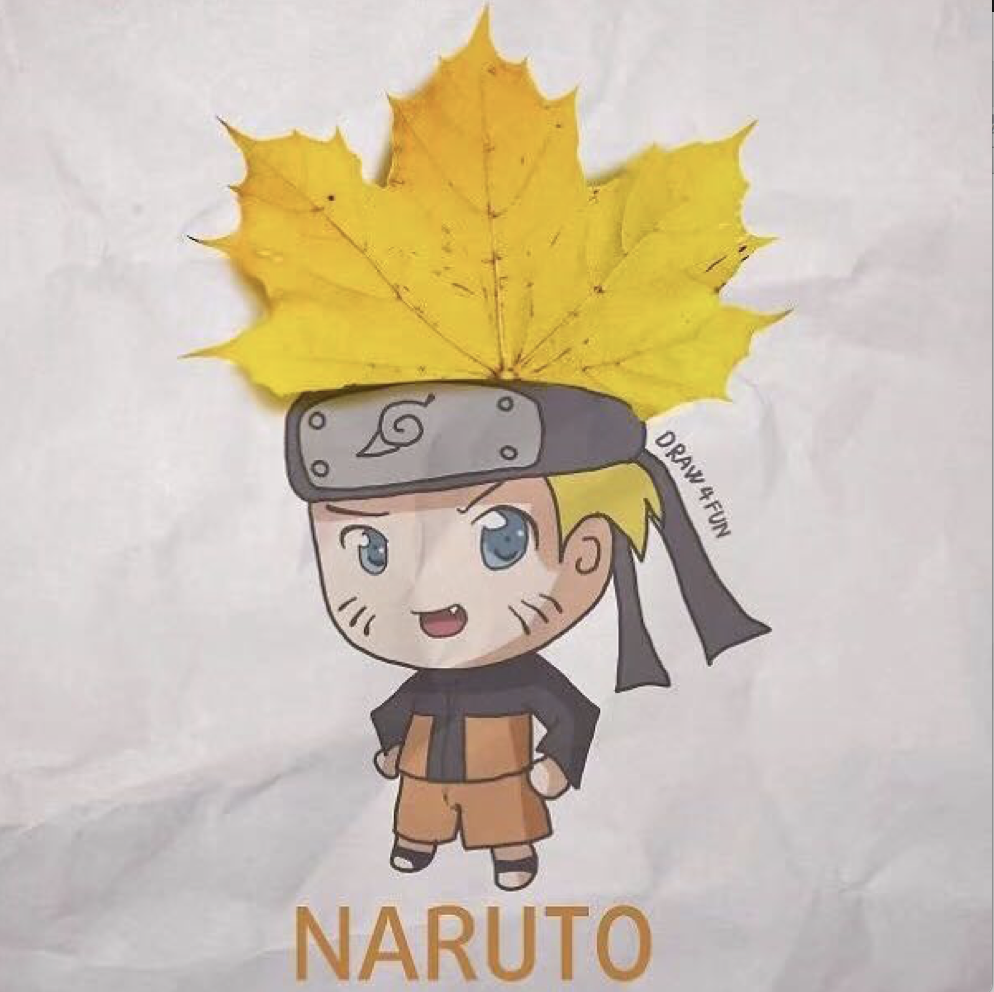Linux制作ext4格式的镜像文件
- 1 生成指定大小的存储文件
1 | dd if=/dev/zero of=system_new.img bs=1024 count=10240 |
其中,if是输入文件,of是输出文件,bs是一次读写缓冲区的字节大小,count是总共多少次。
文件的总大小就是bs * count,在本例中,大小就是1024 * 10240。总大小为10M。
执行成功如下:
1 | 记录了10240+0 的读入 |
- 2 格式化文件为ext4
这一步也是最重要的一步,我们使用mkfs.ext4来格式化,这个工具大部分linux系统都会有:
1 | mkfs.ext4 -L my_ios -E root_owner=1000:1000 system_new.img |
其中,-L 和 -E 的解释如下:
-L new-volume-label
Set the volume label for the filesystem to new-volume-label. The maximum length of the volume label is 16
bytes.-E extended-options
root_owner[=uid:gid]
Specify the numeric user and group ID of the root directory. If no UID:GID is specified, use the
user and group ID of the user running mke2fs. In mke2fs 1.42 and earlier the UID and GID of the
root directory were set by default to the UID and GID of the user running the mke2fs command. The
root_owner= option allows explicitly specifying these values, and avoid side-effects for users that
do not expect the contents of the filesystem to change based on the user running mke2fs.
-L 是给我们的镜像文件制定一个卷标名称。如果不指定的话,在挂载我们镜像的时候,显示的将是一个长串的uuid。
-E 是指定额外选项,这里我们设置root_owner。因为我们希望挂载的时候,挂载目录为我们的用户权限。所以要通过他来设置uid和gid。
1000则是我们电脑默认的用户。
至此,格式化完成。
- 3 创建临时文件夹,并挂载。向镜像文件写数据。
到这一步,其实我们的镜像文件已经制作好了,现在需要向我们的镜像文件中写数据。
创建临时文件夹
1 | mkdir temp_folder |
挂载镜像到临时文件夹
1 | sudo mount -o loop system_new.img ./temp_folder |
拷贝我们的到文件到挂载的目录下
1 | cp hello.sh ./temp_folder |
删除lost+found文件夹
1 | sudo rm -rf ./temp_folder/lost+found |
- 4 弹出我们的挂载
1 | sudo umount temp_folder |
至此,我们的镜像就已经制作完成。
Remarks
使用mkfs.ext4格式化U盘也是同样的办法。如果格式化时不加参数,那么挂载的时候。U盘写文件将没有权限。